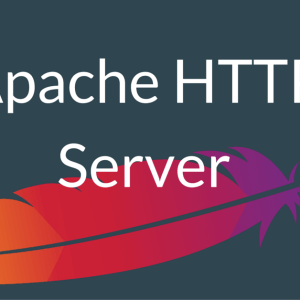A huge part of our life is happening online and that’s why personal safety has become an important thing. Everybody knows that users’ activity is checked, managed, and in some cases even limited by some rules and regulations. This is why VPNs are becoming a great solution that offers full online confidentiality and security.
Private Networks or VPNs work as mediators between the gadget and the internet. It mainly functions by hiding the activity of the user and protecting all the other information. All the VPN services have some special capabilities and functions that work differently in a way. As for now, Shadowsocks is considered to be quite a popular option.
To get full privacy and share any data you would like, you’d better review this guide. Here we will give a couple of recommendations for setting up Shadowsocks via Outline.
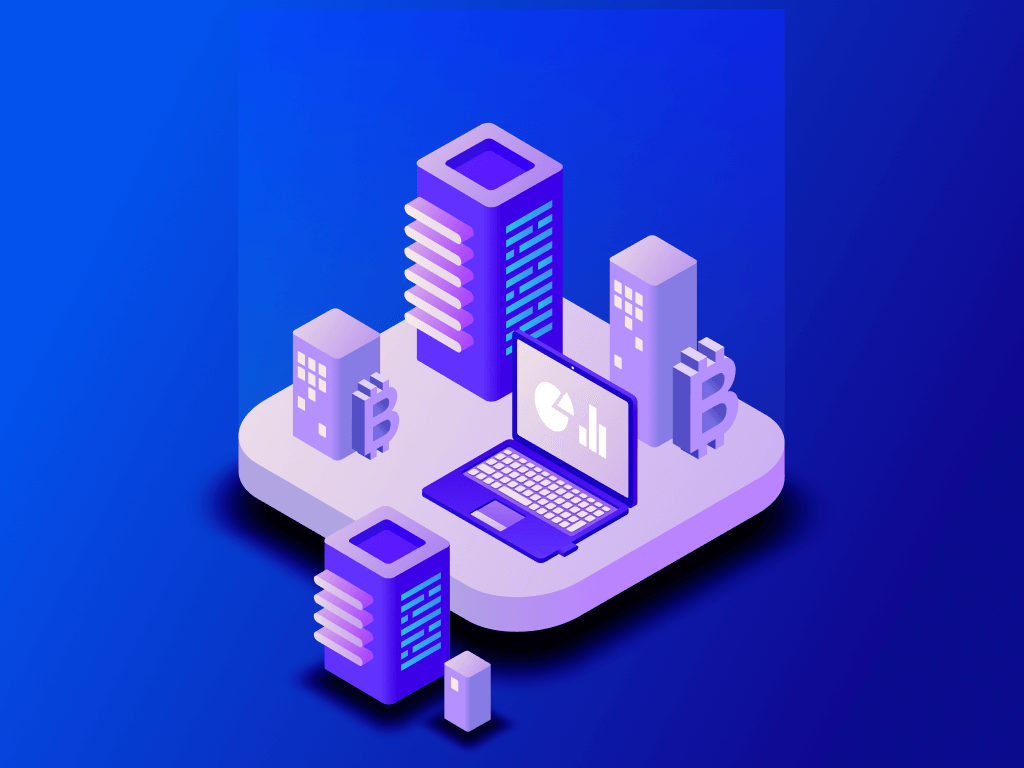
What is the Shadowsocks?
Shadowsocks is a secured proxy that helps users with internet restrictions. Usually, a VPN works by redirecting all the traffic via a fully hidden and secure tunnel to a VPS, but Shadowsocks functions in a different way. It is considered to be a more flexible method and only a particular part of the traffic will be redirected and you can actually specify what part it should be.
The major plus of using this service is its speed characteristics. More regularly than not, VPN has a slow speed because of the huge distances the information goes and encryption also takes some time. Shadowsocks doesn’t have such challenges and usually perform the same assignments faster even when having lots of internet restrictions and firewalls.
It is extremely hard to identify Shadowsocks due to HTTPS. It is accepted as a usual traffic and is rarely blocked and even detected.
So, you are getting so much more freedom when using Shadowsocks, it has the choice of services or apps you can use via the proxy. Of course, higher speed which we have already talked about matters a lot. With such stability of functioning and speed of connection, you will have the perfect experience.
Unveiling Outline by Jigsaw
Once we shared something about proxy protocol functioning, let’s discuss the usage of Outline and its necessity. The outline was designed by Jigsaw as a method to make a VPN using Shadowsocks. It is an open-source soft that functions by creating a secure space for the users.
The main reason, why Outline is so widely used is its simplicity in functionality. You don’t need to have any coding experience; no network admin skills are required to install and manage everything. A regular user with minimum knowledge in this field can set up the secure system within a couple of clicks.
Due to the easiness of Outline management, there is no need to ask strangers to help with installation and share your private information online. The outline is fully your private environment, and only you add the users to the system or delete them.
In addition to the confidentiality you are getting, safety is also guaranteed by ROS. This is a company that makes audits and checks the privacy of the software. They checked everything and mentioned that Outline info stays private by passing through the virtual private server.
Another huge bonus that you are getting as a user of Outline is its compatibility. It works identically perfectly on all the OSs (iOS, Unix, Windows, and others) as well as on Chrome OS. You can literally use any gadget with any OS and have a smooth connection and workflow.
The last thing to mention is its perfect utilization of Shadowsocks protocol. Good speed and security of the internet connection are guaranteed to the users.

Preparing for Outline Installation
The preparation process of Outline may take some time, but it will definitely make the installation smoother. So, you won’t waste your time googling every small issue just because you haven’t spent a couple of minutes on preparation.
System Requirements
Outline was created as a tool that can function flawlessly on any system, but still, there are some main requirements that your device should have:
- At least 1 GB disk
- x64 or x86 system with a minimum of 1 GB RAM
- Not recommended for outdated Linux versions. For instance, Ubuntu should be 16.04 or more, and CentOS 7 or more.
- 1 CPU core
Acquiring a Dedicated Server
The next step is getting an actual server for the setting up of Outline. It will work as the main place where all your VPN traffic is collected. Once you’ve connected to VPN, all the information will be safely redirected to the server.
There are lots of variants to choose from if speaking about VPS for Outline. Hundreds of host providers online can offer private servers for a reasonable sum. Because of the huge variability of companies that offer these host services, you’d better determine your budget at first. With a fixed sum and a couple of other requirements in the list, you can simplify the search.
Expect the budget aspect, consider the locations of the servers, safety characteristics, methods of payment, support assistance, and more.
Obtaining a Unique IP Address
IP address is applied to connect to the VPN. Usually, it is not a huge deal, because this address is created by default once you have your virtual server and it is already unique. Misunderstanding may occur when you are dealing with a couple of VPNs or VPSs, in such a case you should manually check whether each one has an individual IP.
Navigating the Outline Manager Interface
The setting of the manager should be done after the Outline server is installed. You may easily and quickly get this manager by entering the official website.
During the initial launch of the manager of Outline, you should connect the server by entering the key that you’ve got during the setup of the server. After it is completed, you will see the name (it is changeable and can be absolutely in any form), the number of clients that are added, and the data used.
From this Outline manager, you can check major admin tasks, monitor usage of data, control added users, and more. By pressing “add new key”, there will be generated a new access which you can send to the user. This new member can be connected via the Outline to the VPN.
One manager offers the usage of a couple of servers at a time. For adding one more server, just repeat the setup and add it with the access key.
Configuring Your Outline Server
Now once you have some basic information about the Outline, and its manager, let’s discuss some config details.
Customizing Server Settings
- The identifier of the server is the easiest customization that you can imagine. All you need to do is just enter manager and press on the name which is at the top of the page. Now you can modify it as you like.
- Add keys. For other users to enter the server, they need to have a special key. To create this access key, you just need to click “add key” button in the manager. Then share this link.
- Manage keys. Each new key is like a new client that you are adding to the team. That’s why, you as a manager can easily detect the transferred data. Also, you can easily delete the unnecessary key.
- For the sharing of anonymous metrics in the Outline, you can easily set it up in the manager.
- Limitation of data. It is even possible to set specific limitations for various users. Just choose a key and modify what is available for its user.
Connecting to Your Outline Server
Let’s proceed to an actual instruction on the installation and connection to Shadowsocks client.
Installing the Outline Client Application
- 1. Setting up. To begin with, you should enter VPS dashboard and register a new member. Once the account is created, you have chosen a suitable geography for your server, you are ready for the next step.
- 2. When the server is prepared, you will need to access it with SSH. For this process, you will need information about your IP address of the private virtual server and of course, pass for the “root” member. Then access a terminal on the OS that you are using and make the connection with the following line:
ssh root@your_server_ip
After @, you should fill in your actual server IP.
- 3. The installation of Outline. For these purposes, you will only need to type the next line in the terminal:
wget -qO- https://raw.githubusercontent.com/Jigsaw-Code/outline-server/master/src/server_manager/install_scripts/install_server.sh | bash
- 4. Access key. Once the installation is completed, you will see the access key. By using it you will enter manager so make sure to copy it. Don’t have your key access with anyone because of privacy reasons.
Connecting Using a Shadowsocks-Compatible Client
Shadowsocks offers lots of client apps for various platforms. Of course, each client has some minor differences during the connection process. The standard form consists of such data as IP address, access key, pass, and port. Everything is as simple as that.
Connecting via an SS Link
The usage of any client means that you should have SS link in order to join the virtual private server. It is automatically created by the Outline manager so there are no difficulties in getting it. Moreover, this link already contains all the vital data to complete the process quickly and successfully. It stores the full data about port, method of info encryption, IP, and pass.
When entering the Outline member, you press the button “add” and then insert this link. By doing so you have already added the server. For those users you are applying for Shadowsocks-compatible access, we have already mentioned that you will need to type all this information manually. So, it will of course take longer than just inserting a link.
After the completion of the connection, the data will be redirected to the private server. Starting from this time, a connection can be modified according to the personal requirements of the client soft. And of course, don’t forget that you can benefit from managing a couple of servers.